Wp Hide Show Featured Image Pro
Plugin demo instructions and functionality described how to use the plugin using each functionality please check ahead for the more scroll it to down.
Documentation
Please see the documentation of the “Wp Hide Show Featured Image Pro” plugin.
Overview
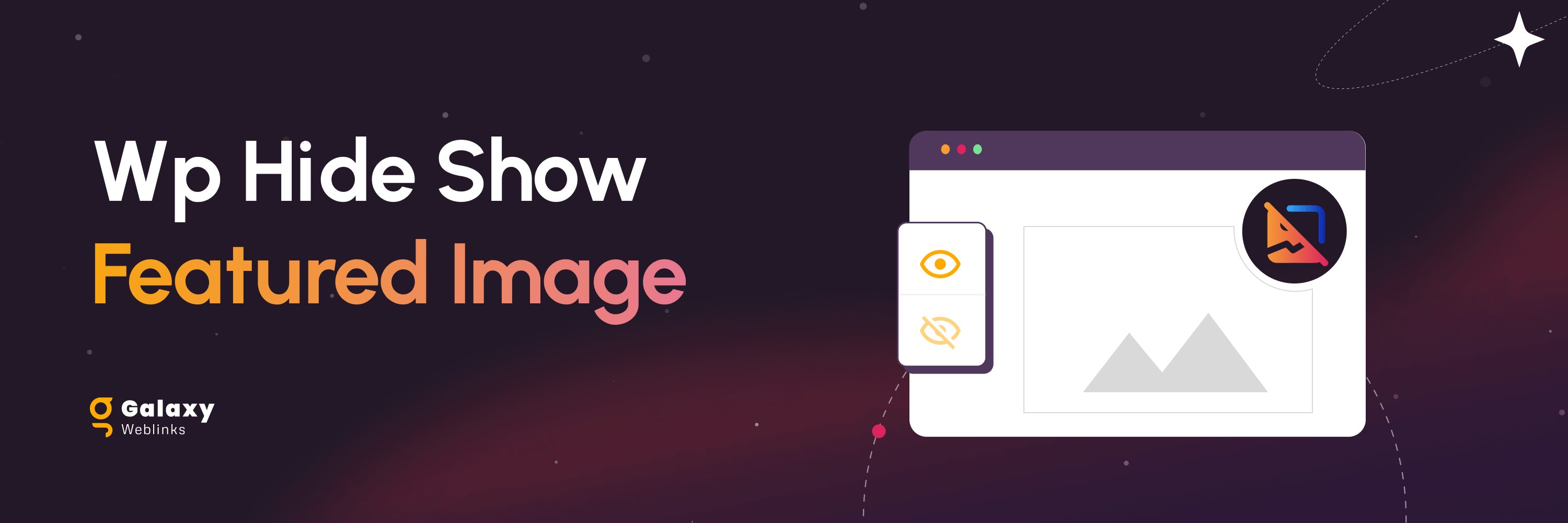
Use this plugin to hide or show featured images on posts, pages, and custom post types for both Desktop and Mobile views. You can also manage visibility on a per-post or per-page basis. Additionally, you can hide the Admin Toolbar for all users or by specific user roles, remove the “Howdy” greeting from the top-right corner of the admin dashboard, and remove the WordPress logo from the top-left of the admin bar.
Important: If you have the free version of WP Hide Show Featured Image installed, please deactivate and delete it before installing the Pro version.
If your theme uses a custom method to display the featured image, this plugin may not function as expected. For best compatibility, ensure that your theme uses standard WordPress functions to display featured images.
Please note that the plugin is currently not compatible with the Image widget in page builders like Elementor, Divi Builder, WPBakery, or similar, when used to dynamically display the featured image.
Features
- Hide/show featured images on posts, pages, and custom post types for both Desktop and Mobile views.
- Manage featured image visibility on individual posts and pages.
- Hide the Admin Toolbar for all users or by selected user roles.
- Remove the “Howdy” greeting from the upper-right corner of the admin dashboard.
- Remove the WordPress logo from the upper-left of the admin bar.f the admin bar.
For any Feedback and Queries please contact at wpsupport@galaxyweblinks.in
Getting Started
Requirements –
To get the best experience with this WP Hide Show Featured Image Pro plugin, we recommend the following:
PHP 7.4 or later
MySQL 5.6 or later
WordPress 4.7 or later
To be sure about the above requirements, contact your hosting vendor.
Installation & Activation –
This content explains how to install the plugin and get it working.
This plugin can be installed directly from your site.
- Download the WP Hide Show Featured Image Pro plugin from your account page under the Orders tab.
- Important: If you have the free version of WP Hide Show Featured Image installed, please deactivate and delete it before installing the Pro plugin.
- Log in to your WordPress admin panel and go to Plugins → Add New.
- Click Upload Plugin, choose the downloaded ZIP file, and click Install Now.
- Once the installation is complete, click the Activate button to enable the plugin.
It can also be installed manually.
- Download the WP Hide Show Featured Image Pro plugin from your account page under the Orders tab.
- Important: If you have the free version of WP Hide Show Featured Image installed, please deactivate and delete it before installing the Pro plugin.
- Unzip the package and move it to your plugins directory.
- Login to the WordPress and navigate to the Plugins screen.
- Locate the WP Hide Show Featured Image in the list and click the Activate link.
Settings
Backend Settings :
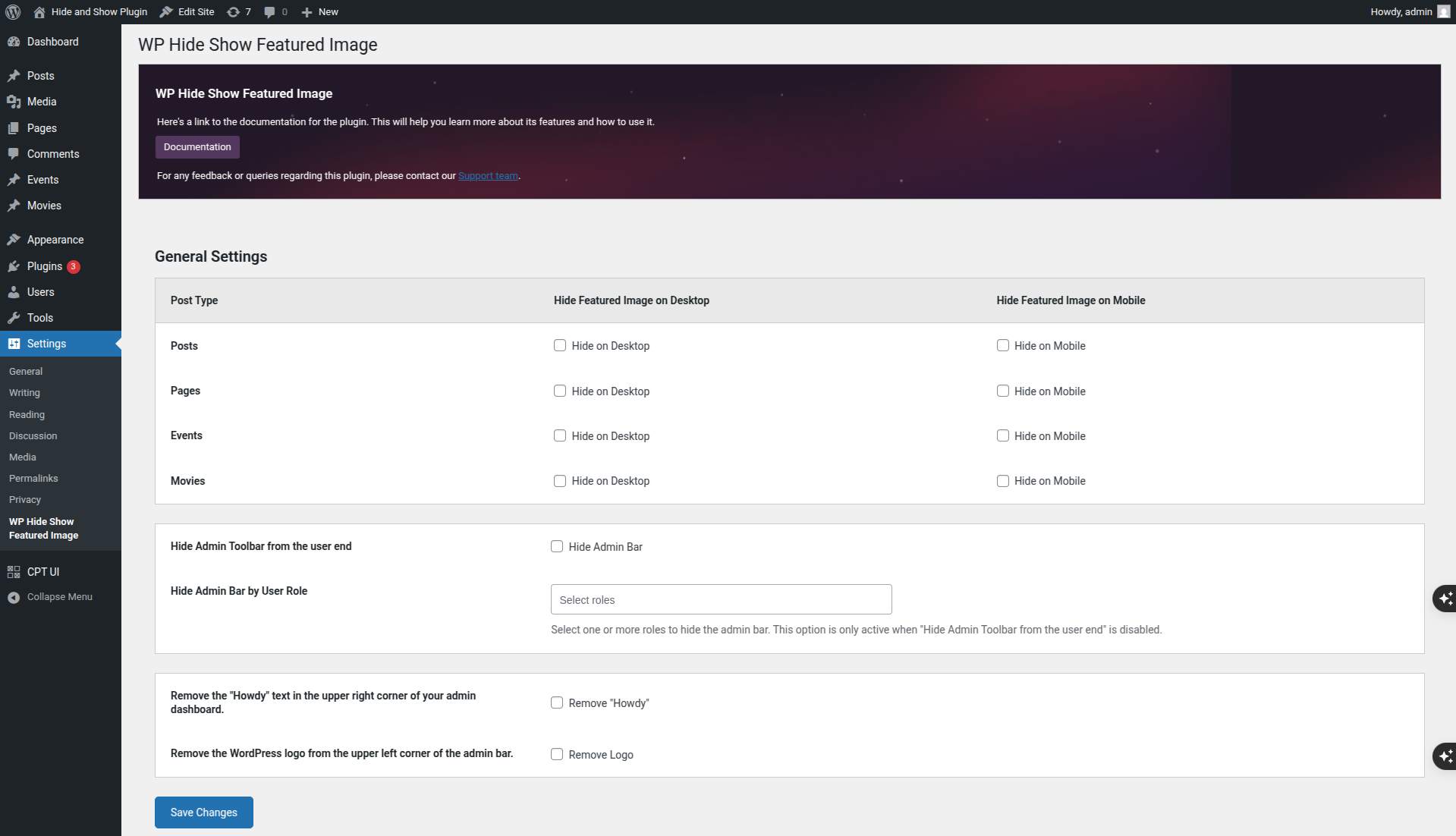
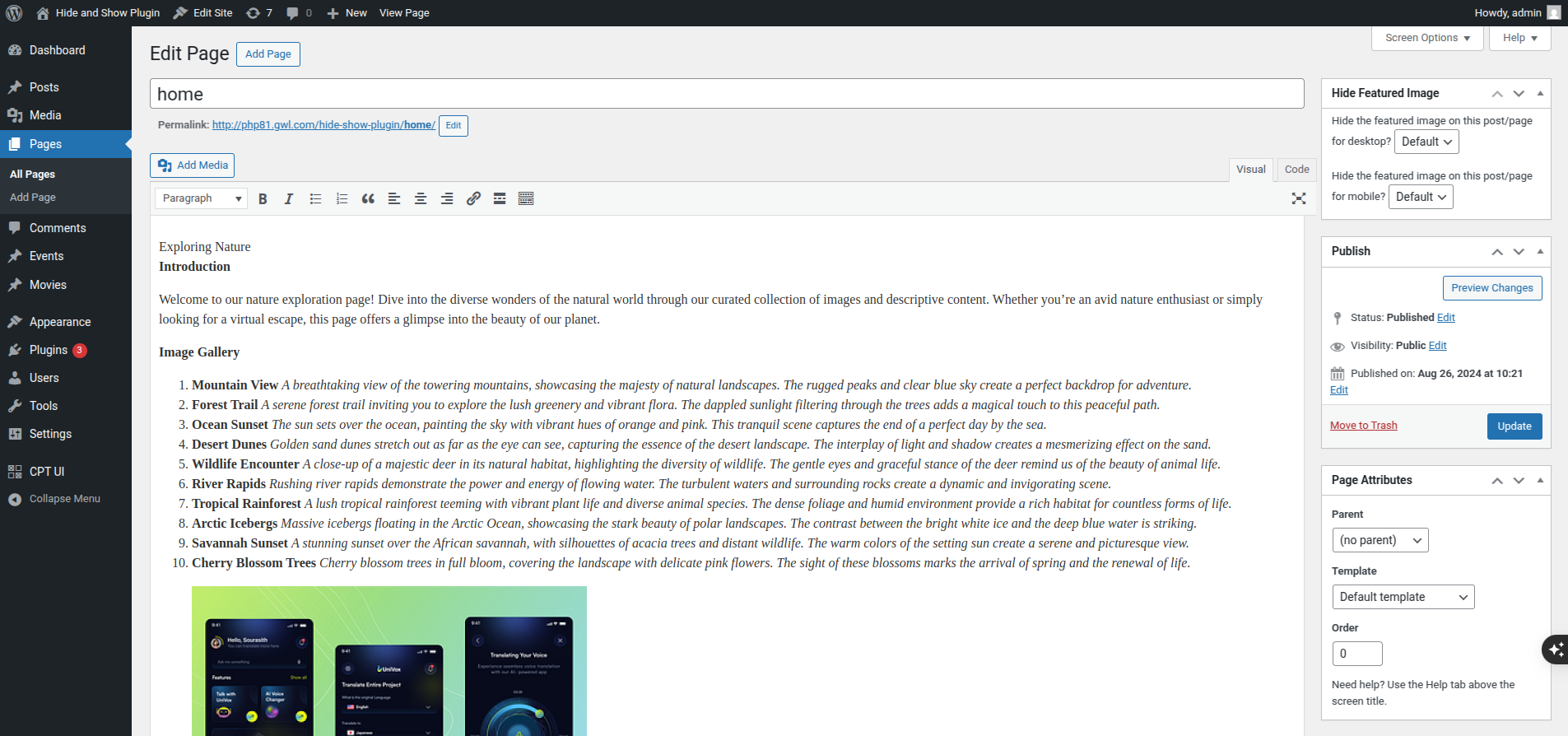


Reviews WP Hide Show Featured Image
We hope you enjoy using the WP Hide Show Featured Image Pro. Please note that we are always trying to improve it.
Thanks so much in advance!
FAQs
Ans.Go to the plugin settings page (`Settings > WP Hide Show Featured Image`) and check the relevant boxes for post types you want to hide images on.
Ans. Yes, the plugin supports all public custom post types.
Ans. Yes, the plugin adds an option to the post/page for individual control.
Ans. Yes, the Pro version of the plugin supports device-specific controls. You can choose to hide the featured image on mobile or desktop devices individually.
Ans. In the settings, check the option to hide the Admin Toolbar globally or choose specific user roles.
Ans. Enable the corresponding setting to remove the greeting from the admin dashboard.
Ans. Check the option in the settings to hide the WordPress logo from the top-left of the admin toolbar.